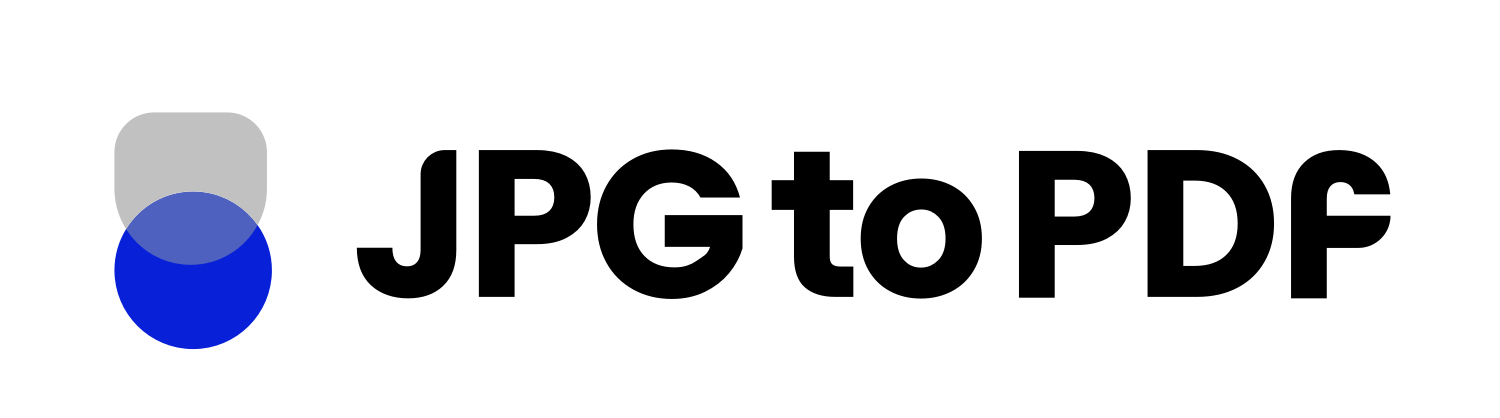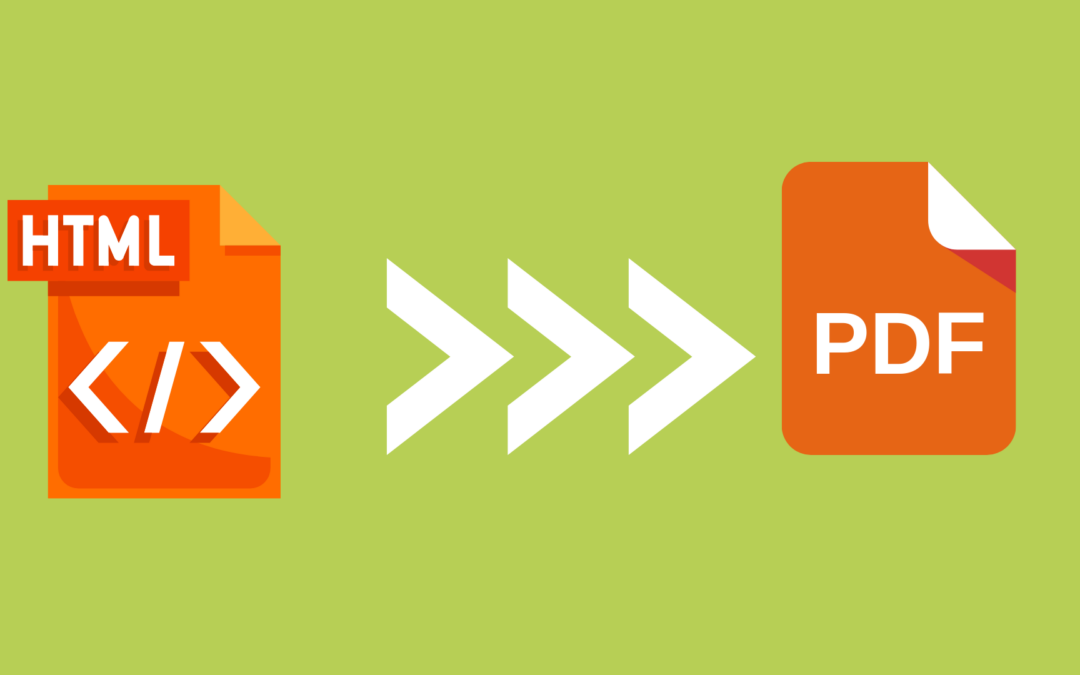Do you need to prepare a presentation or read through several long articles but don’t have internet access? It can be quite a challenge. Thankfully, we have got your back. By converting an HTML site into a pdf, you can take all those scattered web pages and transform them into one neat digital booklet on your computer.
What is HTML?
A web page is a document written in HTML that can be accessed by entering an URL. HTML determines the structure of a webpage, so all those boxes, bullet points, blog posts, and images make up a page. It stands for Hyper Text Markup Language and is the backbone of any website. In addition, there are other technologies like CSS and JavaScript that work alongside HTML to make your web page look attractive and provide added interactivity.
HyperText
Have you ever clicked on a link to get more information and found yourself somewhere completely new? That “text within the text” with a link is known as HyperText. It links two or more web pages and connects us to all sorts of data without having to search endlessly for it. Not only does this save time, but it also keeps our experience interesting.
Markup Language
A markup language is an invaluable tool in the digital world, allowing users to take documents from ordinary to extraordinary. For example, you can take a simple text file and add bold or italicized words, create numbered or bulleted lists, and insert tables and images for added visual appeal — all with the help of markup language. But it doesn’t end there! You can also use it to embed YouTube videos or links that take readers to other pages or websites on the web.
Steps on How To Convert HTML Sites to PDF Documents
From using Google Chrome to online converter tools, there are plenty of ways to convert HTML sites to PDF without losing the quality of the content. Here are two of the quickest and easiest ways to do so;
Using Google Chrome
If you are using Google Chrome as your default browser, you can convert your desired HTML to PDF in just a few clicks, even if you don’t have access to the internet. Here is how you can do it;
- Open the web page you want to convert to PDF in your Google Chrome browser.
- Press “Ctrl+P” and the Print dialogue box will open.
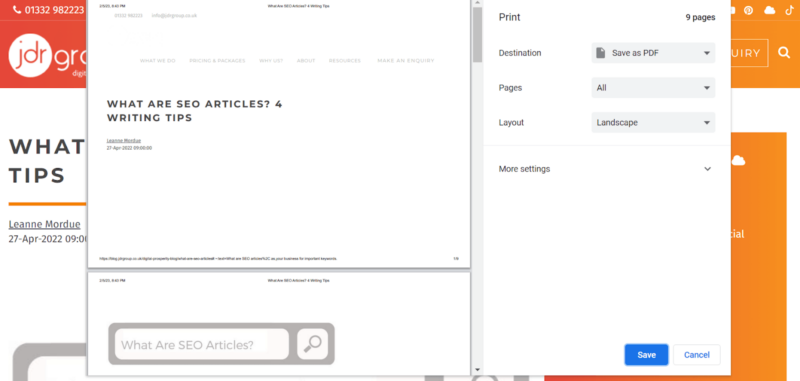 If you have a Macbook, you can hit Cmd+P.
If you have a Macbook, you can hit Cmd+P.- In the Print dialogue box, You can select how many pages you want to convert.
- You can also set the margins and background graphics from here.
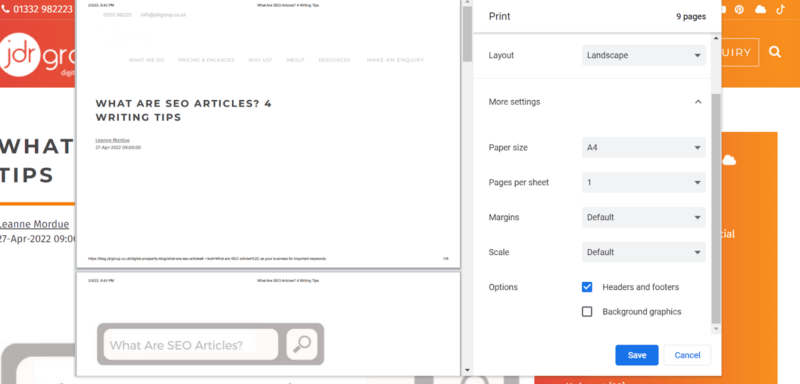
- After making your desired changes, select “Save as PDF” as the “Destination.
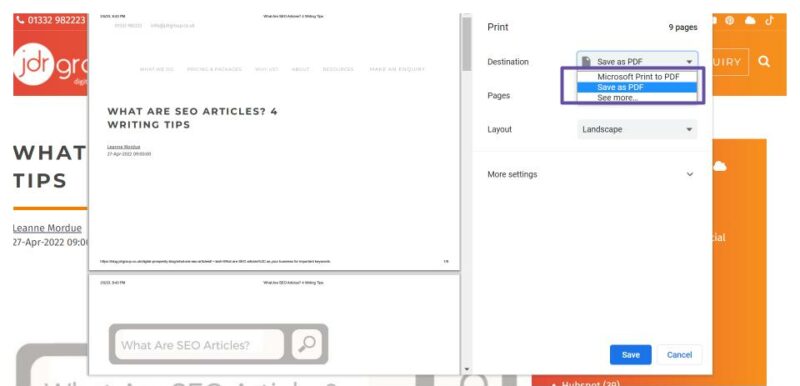
- Now click “Save” to save your PDF file in your desired location.
Using Online Tools
Sejda is compatible with all browsers so most of your web page selections will be ready for conversion in one click. What makes Sejda a great choice is that there’s a step-by-step tutorial available that’ll guide you through the entire process. So if you’re tired of wasting time trying to figure out how HTML to PDF conversion works, follow these simple steps to convert your HTML to PDF with Sejda;
- Go to https://www.sejda.com/.
- Scroll down to the bottom of the page.
- Look for “HTML to PDF” in the “Tools” and click on it.
- There will be three options, “Convert URL to PDF,” Convert HTML Files,” and HTML Code.” Select Convert URL to PDF” and paste the web page URL in the given box.
- Now click on “Convert URL to PDF.”
- A new window will pop up. You can preview and make changes to the PDF here.
- Once done, click on “Download: and you are all set to go.
Benefits of Converting HTML Sites to Pdf Documents
There are several advantages that come with converting an HTML site into a PDF document. Let’s have a look at what you can expect by converting an HTML site to PDF.
1. Saving Space
Converting your HTML site to PDF offers numerous advantages, such as saving you valuable storage space. When a web page is converted to PDF, it can keep all your data while condensing its size. Your document will be stored with the same integrity and layout you originally had but now take up significantly less room. You can easily transfer, open, and share your PDFs on just about any device or operating system – keeping that same high quality from the original format of your HTML.
2. Fantastic for Archiving
Converting HTML to PDF is a great way to ensure that your web pages are archived correctly and in a way that will preserve them for years to come. Instead of having to save multiple versions of the same webpage every time it gets updated, you can simply convert it into PDF and archive it.
That way, you can be sure that all the changes and deletions you make on the webpage will be captured accurately. PDF provides a special format designed specifically with archiving in mind, so your documents will look exactly like they did when you first saved them.
3. Options for Ad-blocking
For some, ads can be the most annoying part of looking at a webpage. Luckily, if you convert that HTML page to a PDF document, you’re not stuck with those pesky ads cluttering your screen. Most converters offer the option to block ads from your document. Sejda even allows for ad-blocking by default. This way, you can keep your documents clean and ad-free.
4. On the Move, You Can Work or Play
You can take your HTML files, convert them into PDFs, and keep them stored offline on any platform or operating system, so you’ll never have to worry about being left in a lurch without access. Plus, once it’s converted, the PDF will maintain the entire layout of the document and all details so that you won’t miss out on a thing. This means you can rest assured that HTML to PDF conversion is quick and effortless – perfect for the on-the-go!
Bottom Line
If you want to save the information on a website but don’t have time to copy it all, or if you need a certain article for a project but find it difficult to transfer it into your word processor, converting an HTML site into a PDF document can be a great solution. It is incredibly useful for archiving important information or saving storage space. Whether you use Google Chrome or an online converter such as Sejda, both are simple yet effective ways of transferring websites into PDF files without hassle or stress.