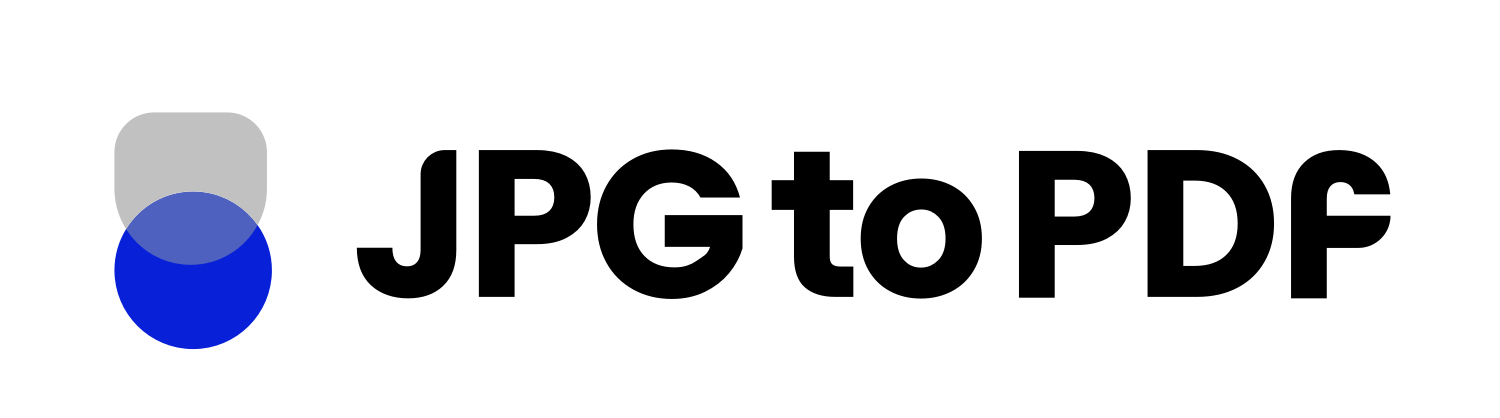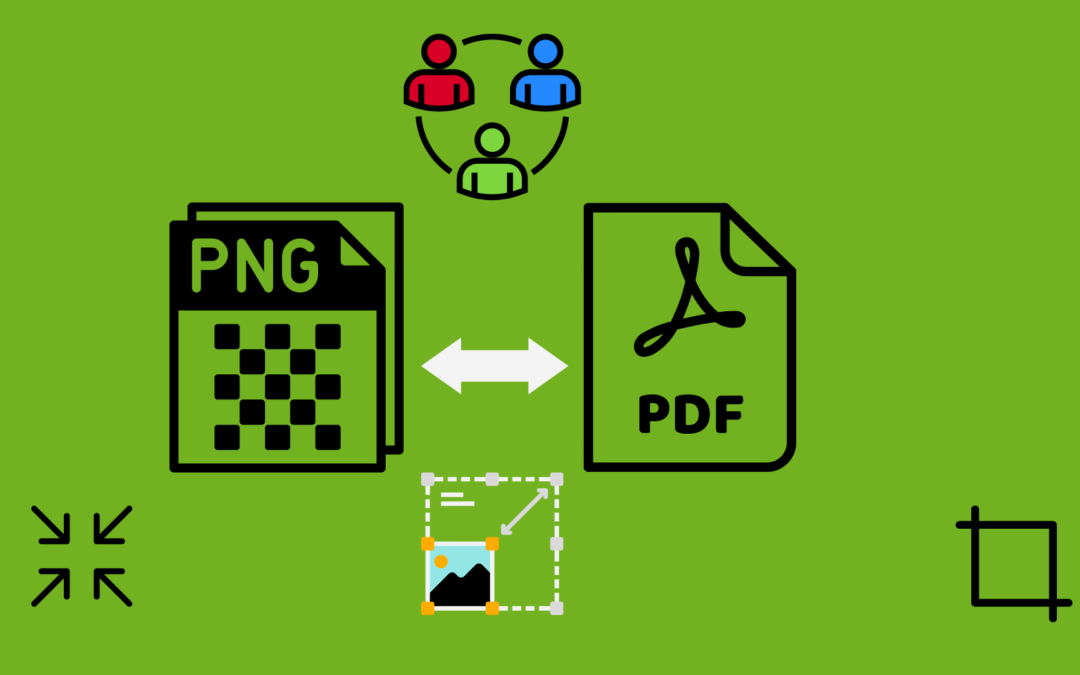Converting images into a PDF can be a great way of compiling all your documents into one neat file. However, to do it properly and get the most out of the process, there are certain steps you should take. This blog post will provide helpful tips for anyone considering converting their JPG/PNG images to a PDF.
If you want to make sure your images don’t lose their quality, keep reading!
Crop Parts That Aren’t Needed
The first step before converting your images is to crop out any sections that aren’t needed in the final PDF document. This will ensure your PDF document looks neat and organized instead of cluttered with unnecessary information. Plus, it will save you a bit of space.
Make All Images the Same Dimension
Having all your images in the same dimension is important when converting them into a PDF document. They won’t look consistent when viewing them together in the final document if they are all different sizes. So make sure to adjust all your images to have the same width and height before conversion.
Convert the Image to a Vector File
Before converting any JPG or PNG images to a PDF, it’s important to remember that you’re just embedding the image in the PDF. This means that when you enlarge it, you’ll still lose quality – no matter what format you’re working with. You’ll need to convert the PNG into a vector file to ensure that your converted image is not affected. It’s also important to understand that this process won’t alter the source file when creating a PDF out of an existing file.
Compress Your Images
Another tip before converting your images is to compress them first. Compressing your files reduces their size while maintaining the same quality; the newly converted PDF file won’t be too large and unwieldy. For example, if you have multiple images that you want to include in one PDF document, compressing each image beforehand will help keep the overall size of the PDF manageable. There are many tools you can use to compress your images.
Compressor.io
Compressor.io is an efficient and aesthetically pleasing way to compress your photos without losing too much of the original quality. With Compressor.io, you can reduce the size of a single image by up to 90%, removing unnecessary megabytes to help save drive space or make files easier to email!
The downside is that each photo needs to be uploaded individually, which can be inconvenient if you have a lot of photos to compress at once. However, Compressor.io’s features are invaluable when quickly resizing images in bulk for regular picture takers and everyday social media posters. Here is how you can compress images with Compressor.io.
- Go to https://compressor.io/.
- Click on the “Select Files” option in the box at the center of the screen.
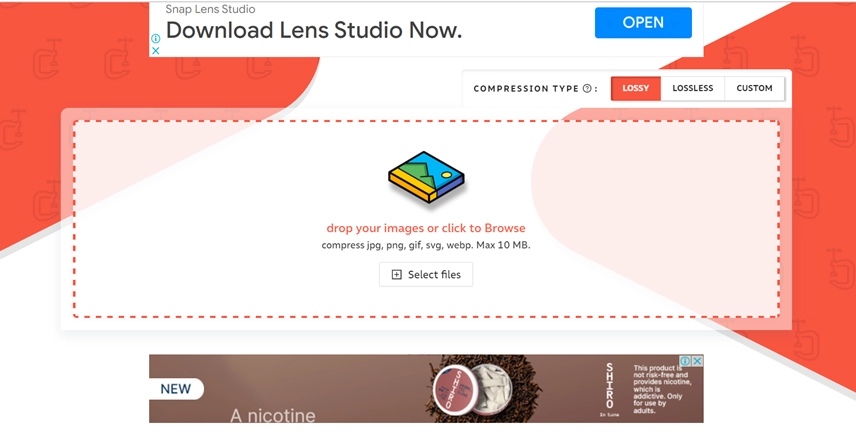
- Select the file you want to compress and wait while the tool gets your image ready.
- Click on “Download” to save your newly compressed image. Your image is all set to be converted to PDF.
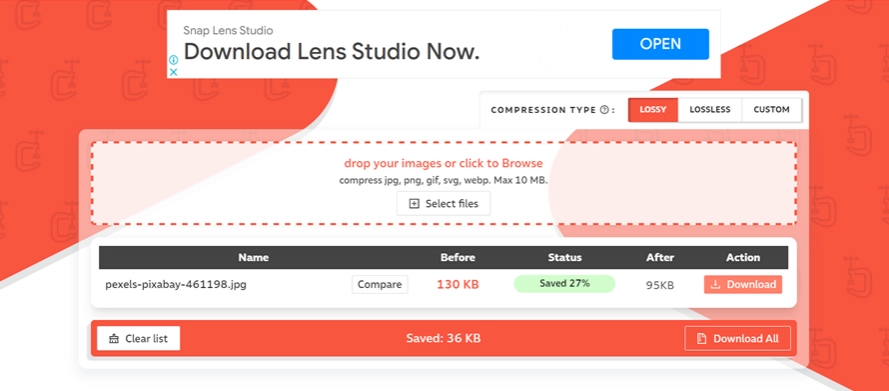
TinyPNG
TinyPNG is a valuable tool for people who want to shrink images quickly and easily. It is a free JPEG and PNG compressing tool that can reduce image size by as much as 70%, which can be a huge help when you need to fit an image into the confines of a specific app or store site. Not only will it give you the best performance, but it’s also incredibly convenient – you can upload 20 images at once and compress 100 each month – with each image reaching a maximum of 5MB.
Follow the steps mentioned below to compress your images with TinyPNG.
- Go to the main website of TinyPNG or click on https://tinypng.com/.
- You’ll see a box which will ask you to drag and drop or select the image you want to compress.
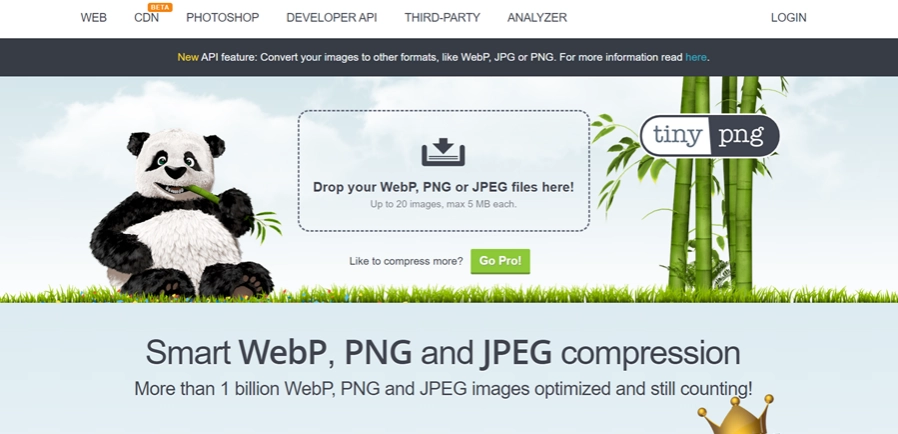
- The image will be compressed in just a few seconds. You can download your file by clicking on the “Download” option.
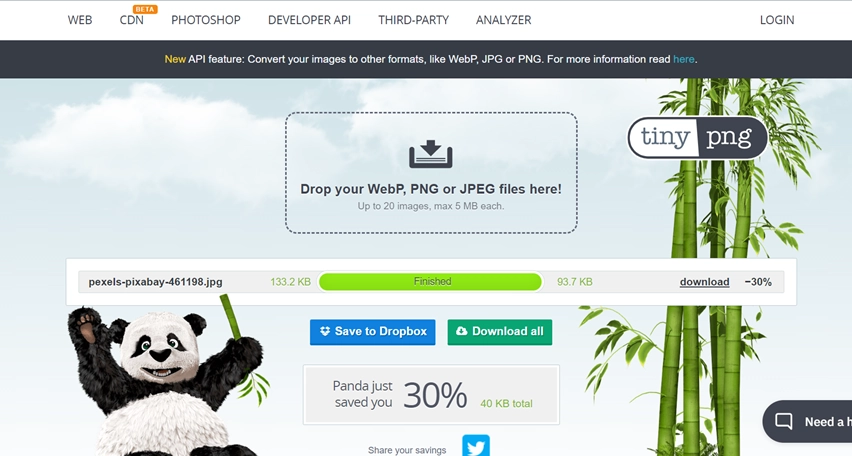
Bottom Line
Converting JPG/PNG files into a single PDF document can be incredibly useful for creating digital portfolios or presentations quickly and easily. Following these simple tips will ensure you get the best results when converting your images into a single PDF document so that they look professional and organized every time.