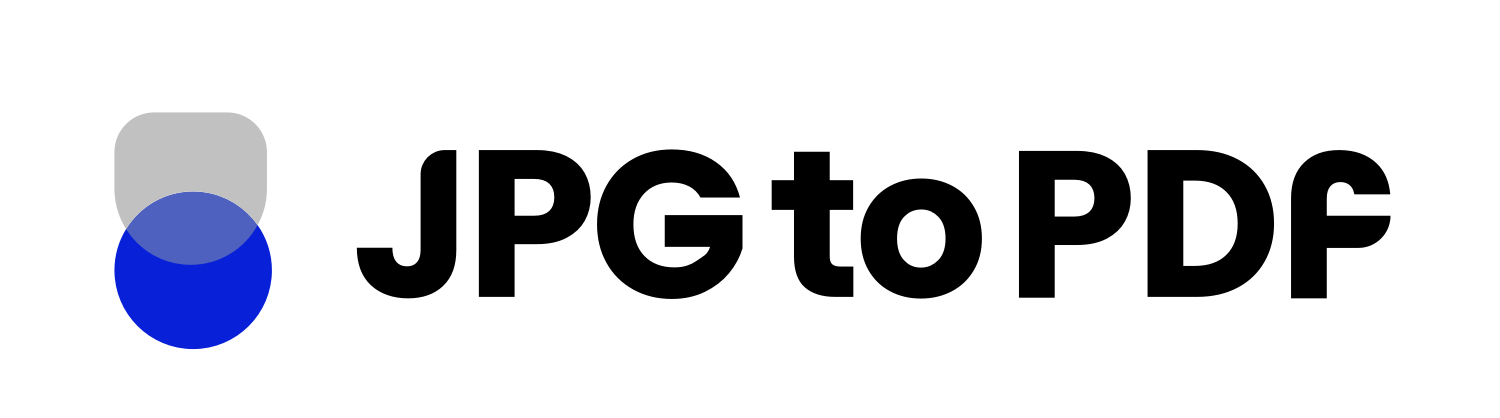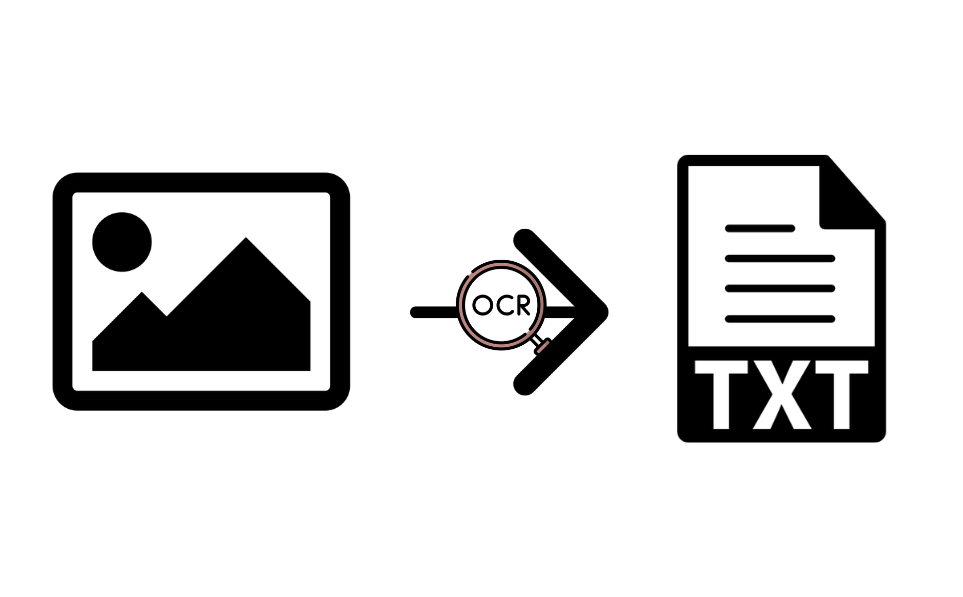OCR technology is becoming increasingly important for digital document management, allowing users to convert text-based documents (such as JPGs) into digital PDF files. This makes it easy to store and share documents electronically while maintaining the original formatting and layout.
In this blog post, we’ll take a look at how OCR technology works and how it can be used for accurate JPG to PDF conversions. We’ll also discuss some of the benefits and drawbacks of using OCR technology for document conversions.
By the end, you’ll have a better understanding of how to properly use OCR technology in order to get the best possible results. Let’s get started!
What is OCR Technology?
OCR stands for Optical Character Recognition. This technology uses algorithms to recognize text in digital images or scanned documents and convert it into a machine-readable format such as plain text or PDF. OCR technology can be used with virtually any type of document, including JPGs, TIFFs, GIFs, and more. It can also recognize handwriting and typed text in a variety of languages.
How Does OCR Technology Work?
OCR technology works by scanning each document to identify the characters within it. It then uses algorithms to process and convert the data into a machine-readable format, such as plain text or PDF. With some documents, such as PDFs, OCR technology can even be used to make the text searchable or editable.
Benefits of Using OCR Technology for JPG to PDF Conversions
Using OCR technology for JPG to PDF conversions can help you save time, effort, and money. It eliminates the need for manual transcription or data entry, allowing you to quickly convert documents into digital formats. Additionally, OCR technology can help you create more accurate documents by preserving the original formatting and layout of the source document.
Here are some of the benefits of using OCR technology for JPG to PDF conversions:
Searchable Text
This technology converts documents into PDFs that feature searchable text, which allows users to quickly find the information they need. This way, users don’t have to manually search through the document or scan for specific words.
Accurate
OCR technology is highly accurate and can accurately capture the text from a document. This makes it ideal for converting documents such as JPGs into PDF files that retain their original formatting and layout.
Easy to Use
The process of converting a JPG to a PDF is relatively simple and straightforward. This makes it easy for users to quickly convert their documents into digital PDFs with minimal effort.
Secure
OCR technology ensures that the document’s data is secure, as it is converted directly from the original image or scanned document. It also ensures that the formatting and layout of the document are preserved, as it is converted into a digital file.
Time-Saving
It allows users to quickly convert their documents into a digital format, saving them time and allowing them to focus on other tasks. It also eliminates the need for manual typing or data entry.
Cost-Effective
It is cost-effective, as it allows users to quickly convert their documents at a low cost or even free. This is because it eliminates the need to hire a professional or rent out expensive software.
Drawbacks of Using OCR Technology for JPG to PDF Conversions
Although OCR technology can be used to accurately convert documents into PDFs, it does come with some drawbacks. Here are a few of the most common disadvantages associated with using OCR technology:
Language Limitations
OCR technology is limited in its ability to recognize certain languages or characters. This can be a problem if you are attempting to convert documents with text written in a different language such as Chinese, Japanese, Korean, or Arabic.
Cost
OCR technology can be expensive to implement and maintain, especially for businesses that need to regularly convert large numbers of documents into digital formats. Additionally, some software providers may charge additional fees for access to certain language libraries or features.
Time Consuming
Converting documents using OCR technology can be a time-consuming process, as it requires the document to be scanned and processed before it can be converted into PDF format. This can slow down workflows and increase costs associated with document conversion.
Tips when using OCR technologies
Accuracy Issues
Although OCR technology is generally accurate, there are certain errors that can occur during the conversion process due to inconsistencies in handwriting, font size, tables, formatting, and image resolution. This can lead to inaccuracies in the converted document.
Security Risks
When converting documents using OCR technology, it is important to ensure that the data is secure. Improper implementation of OCR technology can lead to potential security risks if sensitive information is exposed during the conversion process.
Data Loss
Another potential risk associated with using OCR technology is data loss. If the original document is not formatted correctly or if it contains errors, this can lead to data being lost during the conversion process. It is important to ensure that documents are properly formatted before attempting to convert them using OCR technology.
How to choose the right OCR software for your needs?
When choosing an OCR software solution for your needs, there are a few factors to consider. Here is a list of the most important factors:
- Cost: Evaluate how much you are willing to spend on an OCR software solution and what features you will be getting for that cost.
- Language Support: Make sure the software supports the languages you will be working with.
- Accuracy: Check to see how accurate the software’s conversions are, as this can have a big impact on the quality of your results. Most OCR tools give you a free trial account, make sure you use it well before making a decision, give the tool a document that you think is challenging, and see the results
- Security: Evaluate the software’s security measures and make sure that it meets any industry or legal standards for data protection. For example, verify if and where they save the files, as this should be aligned with GDRP
- Ease of Use: Test the user interface to make sure that it is easy to use and understand.
- Scalability: Determine if the software can handle large volumes of documents or if there are limits on how much data it can process.
Tips for optimizing your PDF files for easy viewing and printing
We live in a digital age where documents are often shared in PDF format. However, there are some steps you can take to make sure your PDF files look great when viewing and printing them. Here are a few tips for optimizing PDFs for easy viewing and printing:
- Use PDF compression: Compressing your PDF file can reduce the size of the document and make it easier to download or email.
- Check compatibility: Make sure that the PDF is compatible with all devices, such as mobile phones and tablets.
- Reduce image sizes: Image files take up a lot of space, so reducing their size can help reduce the overall size of the document.
- Use text wrap: Text wrap allows for more efficient printing and makes it easier to view on different devices.
- Use a customized page size: Setting up a custom page size can help save paper when printing out documents.
- Create smaller versions for web viewing: If you are posting your PDF online, create a smaller version that is optimized for web viewing.
- Add security features: If you are sharing confidential information in a PDF, make sure to add password protection and encryption features.
How Our JPG to PDF Converter Can Help you?
JpgToPdf provides the most reliable and secure online service for converting JPG files into PDF format. Our service ensures that your data is protected and secure when you’re converting images to PDFs. There’s no need for a signup, and our converter supports multiple image formats such as JPG, PNG, GIF, and BMP.
You can also manage the images in your document with ease by adding or deleting images from the list of uploaded files. Our converter also offers great speed and custom settings such as page size, margin size, page orientation, retention time, do-overs, and no limits. Furthermore, our service is free of charge and easy to use.
JpgToPdf is the best choice when it comes to creating high-quality PDF documents that look great on all devices. Give it a try and see the difference!