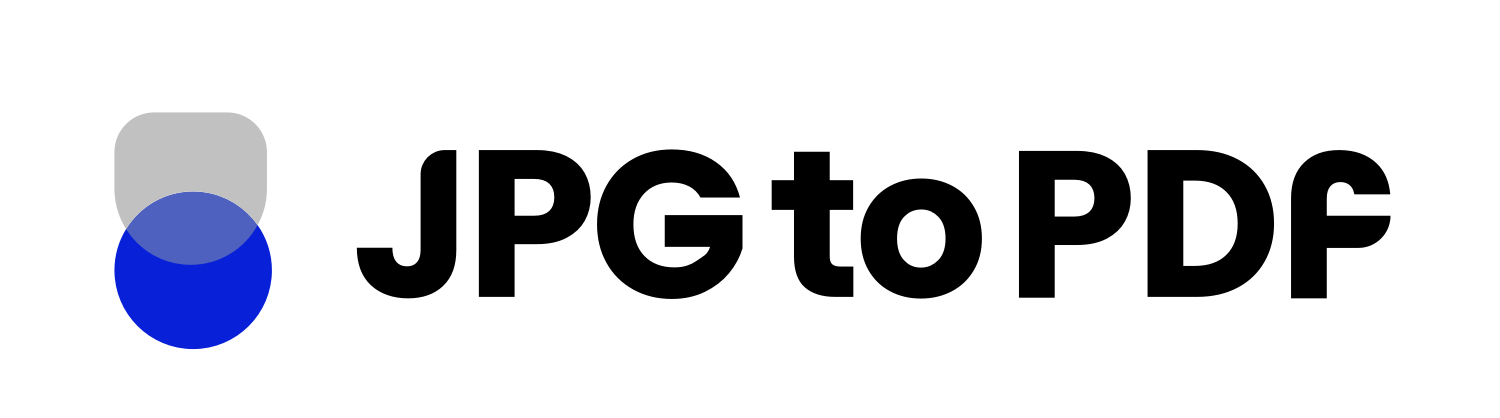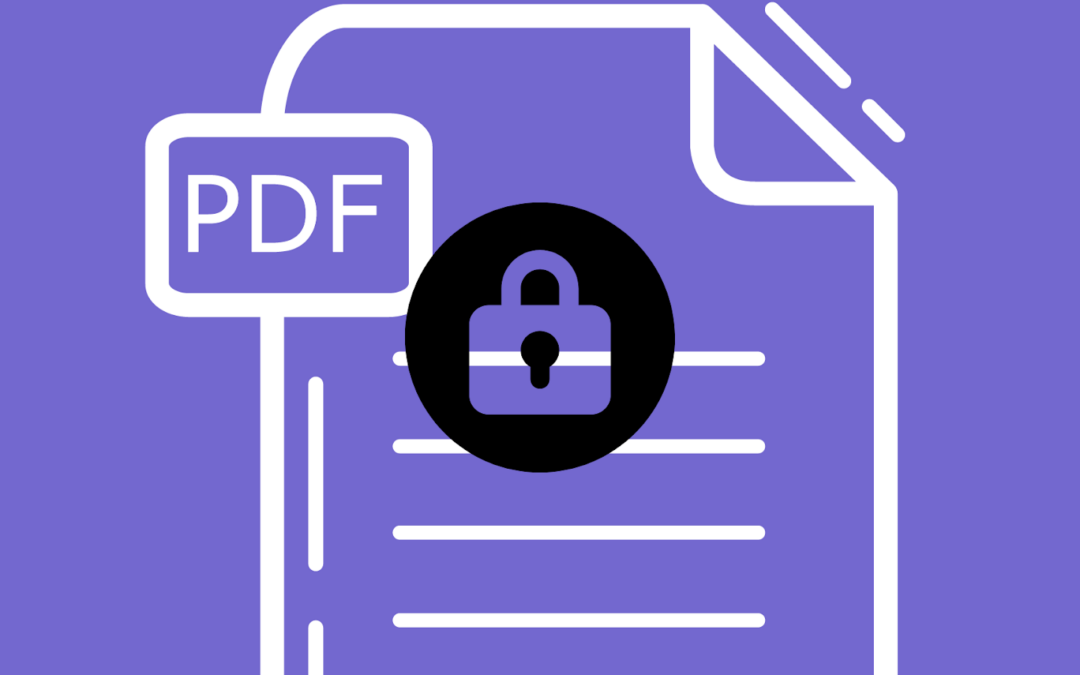Have you ever thought about what could happen if your PDF documents were accessed without permission? It’s an unsettling thought but, unfortunately, a very real possibility. While PDFs are typically kept safe during transmission because of their encryption type, they can still be vulnerable in certain scenarios.
If you want to protect your confidential data and prevent unauthorized viewers from accessing your work, password protection is what you need. In this blog post, we’ll explore how passwords protect your documents from prying eyes and tell you additional ways to increase the level of security for a PDF file.
Now without further ado, let’s dive right into the details!
Why Should You Password-Protect a PDF File?
Before we tell you how to protect your PDF files, let’s highlight why password-protecting PDF files is essential:
1. Protection Against Piracy
PDF format has been used to share electronic publications for decades. However, the more the publications are sold, the more they get unauthorized copies. Copyright infringers are a major problem in the scientific, technical, and literary industries and can throw a wrench into all that effort.
Password protection is a great way to ensure that your intellectual data isn’t plagiarized since it does not allow those viewing the document without a pre-specified password. That’ll buy you much-needed peace of mind in knowing that your work is secure and any potential risks are taken care of.
2. Prevents Copying and Printing PDF Files
Keeping sensitive documents like internal memos or newsletters under tight control is essential for any business. That’s why password-protecting PDF files to limit the ability to copy and print them is such an important feature.
Not only does it help protect valuable confidential information, but it also ensures that important company announcements or policies won’t be circulated beyond the workplace.
3. No One Can Alter Your Files
Password protecting a document allows you to easily control who can open a PDF and access its features. It includes comments tracking so teams can see which changes were made by whom.
Additionally, password protection is important for protecting form-based documents from unwanted or malicious edits. You can ensure only the people allowed to make changes have access so the accuracy of the forms stays intact.
4. No Unauthorized Access
Having company file servers easily accessible to employees makes it easier for them to perform their daily tasks. It’s great when everything can be accessed quickly, but it’s also important to remember that these archives contain sensitive internal documents.
Luckily, password protection helps businesses keep these documents out of the wrong hands, as it will stop anyone who isn’t authorized from accessing the information they contain. If someone could download a document during a breach, it would serve little purpose if the files were encrypted with a strong PDF password.
5. Prevents Sensitive Information Leakage
These days, the online world that we live in heavily depends on digital documents like PDFs for things like keeping records and easily sharing data between different parties. But unfortunately, this widespread reliance on PDFs has also made them vulnerable to malicious actions such as data breaches, leaks, and exposure of sensitive content.
Therefore, organizations must be mindful of the ramifications and possible consequences of handling these document types. Password-protecting these files is a great way to avoid such cybersecurity threats.
How to Password Protect a PDF File?
The word “Password-protection” might make you think that you need to be a tech geek to protect your PDF files. But that is not true. Password-protecting PDF files is relatively easy. Here are a few methods you can do so:
1. Using Adobe Reader
Here is how you can use Adobe Reader to secure your PDF files;
- Go to the file you want to password-protect and open it in Acrobat.
- Now click on “View,” and a drop-down menu will open.
- Select “Tools” from the menu.
- After selecting “Tools,” another drop-down menu will open. Select “Protection.”
- A new window will pop up where you must add your password.
- You can encrypt your PDF file with a password or certificate. Here, you can also set an editing restriction. Those who need to edit your file would require you to enter a password.
- Once you have entered the password, click “OK.”
- Click “Save”; your PDF file is password protected.
Although working with Adobe Reader is easy, you will need the Pro version to get the most out of this feature. However, some online tools let you do the job for free.
2. Soda PDF Encryption Online
SodaPDF is an easy-to-use online tool that unlocks a powerful encryption system for protecting PDF files. With just one click, you can set up secure passwords to block access from unauthorized viewers. Its advanced security features enable users to grant precise permissions and incredibly high levels of encryption – giving you total peace of mind!
3. Sejda Encrypt and Protect PDF Online
Another great password-protecting tool you can use is Sejda Encrypt and Protection for PDF. With a few clicks of your mouse, you can easily upload your files to the Sejda app, enter a password of your choice, and choose restrictions that apply to your PDF.
Although Sejda is not free, it does let you use its password-protect service for 200 pages and 3 tasks in an hour. And if you’re looking for an extra layer of protection, Sejda also has a desktop version.
4. PDF24 Tools
PDF24 is yet another incredible tool to help protect your PDFs while enhancing how you view and manage them. With its one-of-a-kind encryption and decryption system, you can easily secure any sensitive documents that need to be shared online without the risk of them falling into the wrong hands.
Additionally, with its software, you can effortlessly work on editing existing files, add digital signatures or watermarks and sync them across different devices. All this is available in an incredibly user-friendly platform that only requires clicks and key presses.
5. UnityPDF
UnityPDF is a powerful pdf password-protecting software that makes securing your PDF files easier. It’s an all-inclusive PDF authoring and editing application that helps you easily manage your PDFs.
Not to mention, it’s also one of the best free password protection tools for PDFs. It’s easy to use, with a simple and appealing user interface and a drag-and-drop feature. To make things even easier, UnityPDF also comes with a tutorial so you can get up to speed quickly.
Bottom Line
As the digital workplace becomes increasingly essential, secure document management is an absolute must-have. While firewalls and regular backup measures are necessary for general data security, PDF password protection offers businesses another layer of defense against online threats.
It may seem like a minor step, but properly protecting sensitive information can play a huge role in company safety and privacy. Fortunately, there are a plethora of great password protection tools that you can use to secure your files. Just a few clicks here and there, and viola!