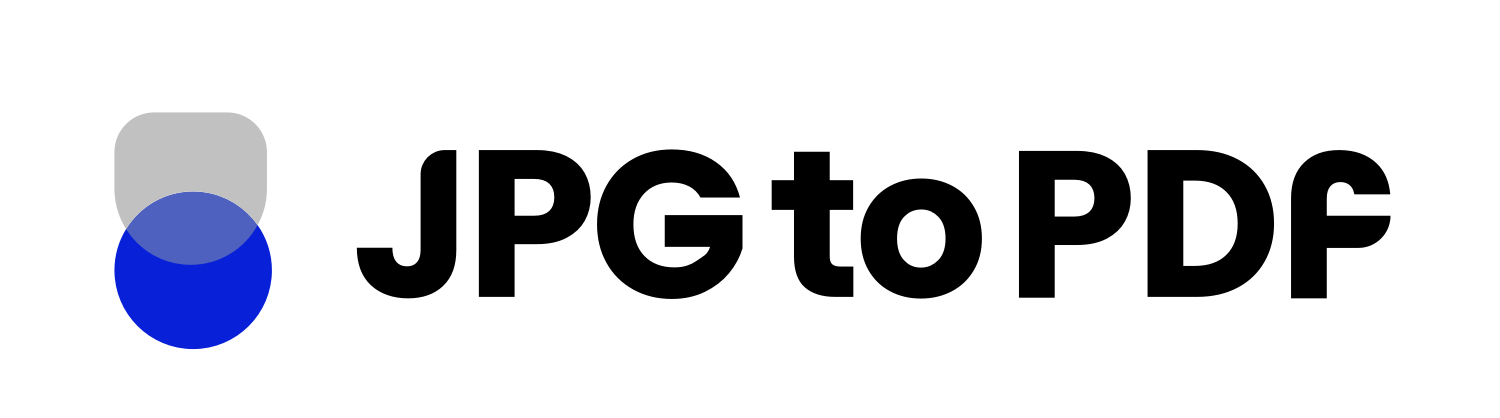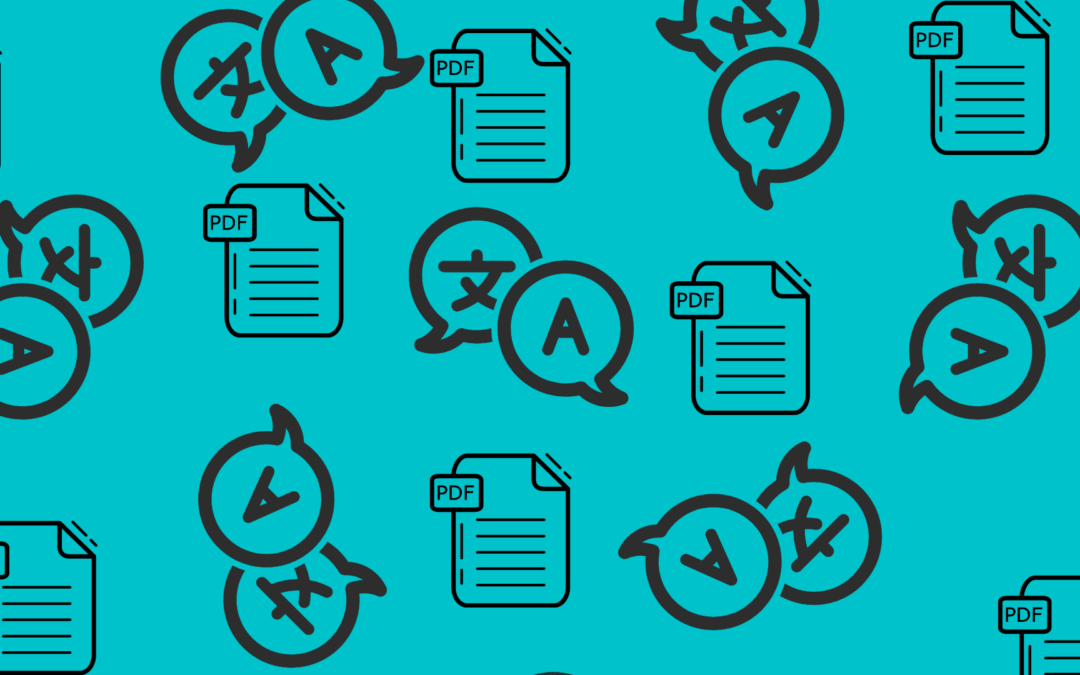In today’s increasingly connected and globalized world, understanding and communicating with people from different cultures and backgrounds is a critical skill. And in digital communication, PDFs play a vital role in exchanging information.
However, what happens when the PDF you need to access is in a language you don’t understand? What if you need to make changes to a translated PDF to ensure its accuracy? The good news is that with the right tools and knowledge, converting a PDF to a different language and altering a translated PDF is a straightforward process.
This blog post will show you how to unlock the full potential of PDFs, no matter what language they’re in. Whether you’re a student, a business professional, or someone who needs to work with PDFs in multiple languages, this blog will provide a step-by-step guide on converting a PDF to a different language.
Don’t be held back by language barriers or inaccurate translations – read on to learn how to convert and alter PDFs easily.
Steps for Converting a PDF to a Different Language
Before converting your PDF, it is important to determine the target language. This will ensure that the translation is accurate and meets your needs. There are many translation tools available, so choosing one that supports the target language you need is important.
Before you begin translating your PDF, it is important to prepare it by removing any sensitive or confidential information and checking for any errors or inaccuracies in the original document. This will help ensure that the translated PDF is accurate and meets your needs.
Google Translate
As of 2023, you can translate up to 133 languages with the help of Google Translate. In addition, around 500+ people use Google Translate. Here is how you can use this efficient tool to convert your PDF file into any language you want;
- Go to https://translate.google.com/and click on “Documents.”
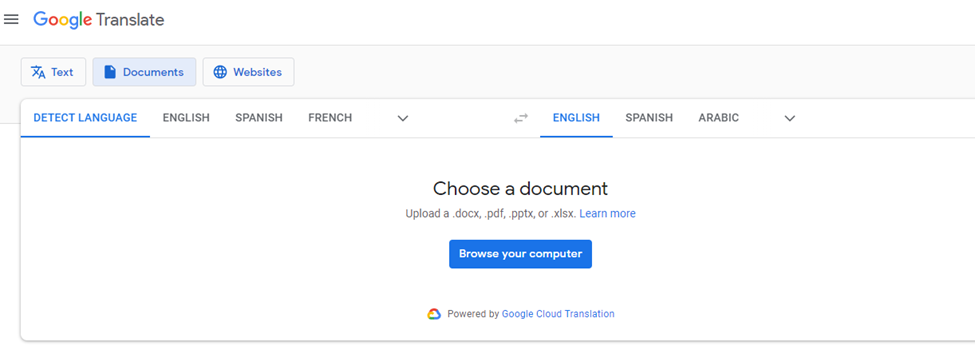
- Now click “Browse Your Computer” and choose the file you want to convert/translate. You can either select the file from your device or drag and drop the file into the tool’s interface.
- Choose the target language and click on “Translate.”. The tool will then use its algorithms and language databases to translate the document. This may take a few minutes, depending on the size and complexity of the document.
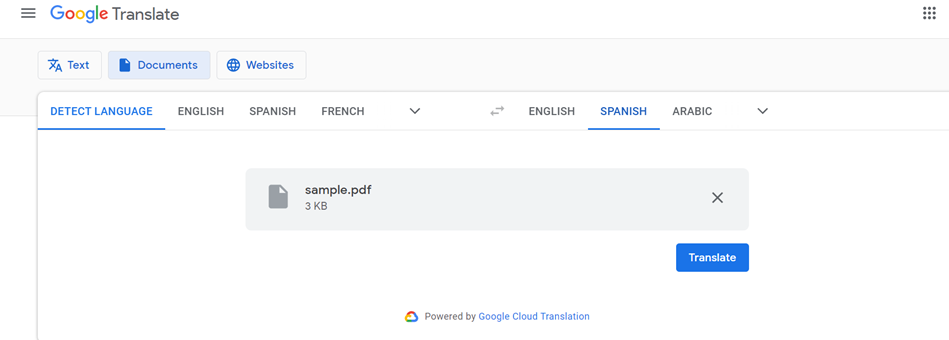
- Once the translation is completed, you can download the document to your device or save it to cloud storage.
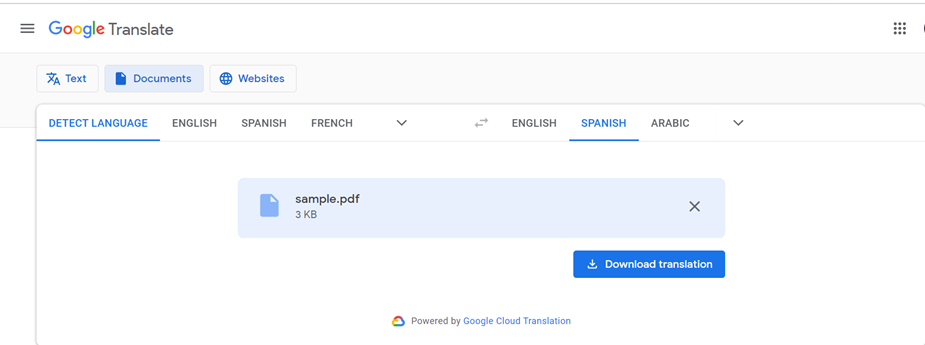
Google Docs
Google Docs is a popular online word-processing tool that allows users to create, edit, and collaborate on documents in real-time. One of its key features is the built-in translation tool, which enables users to translate their documents into over 100 different languages with just a few clicks. Here are the steps to translate a Google Docs document:
- Open the Google Docs document you want to translate.
- Click on “File” in the top left corner and select “Make a Copy.” This will create a copy of the original document in your Google Drive.
- Click on “Tools” and select “Translate Document”, and a dialogue box will appear.
- Choose the target language you want to translate the document into and click “Translate.”
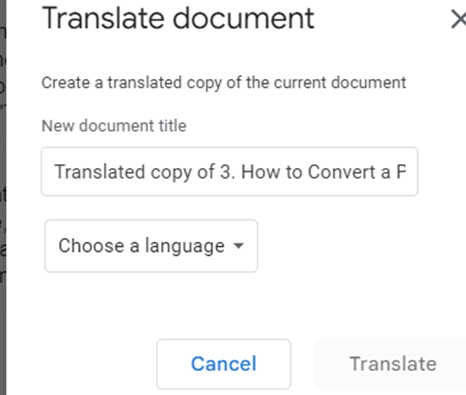
- Google will automatically translate the text in your document. Once the translation is complete, you can edit and make changes as needed.
- When you are satisfied with the translation, click “File” and select “Save as.” Choose a name for the translated document and select a location to save it in your Google Drive.
The translated document is now saved and ready to be shared or printed as needed.
OnlineDocTranslator
OnlineDocTranslator is a free online tool that allows users to quickly and easily translate their documents into multiple languages. With this tool, you can translate documents in a variety of file formats, including Microsoft Word, PDF, and HTML. Here are the steps to translate a document using DocTranslator.
- Go to the OnlineDocTranslatorwebsite and Click the “Translate now.”
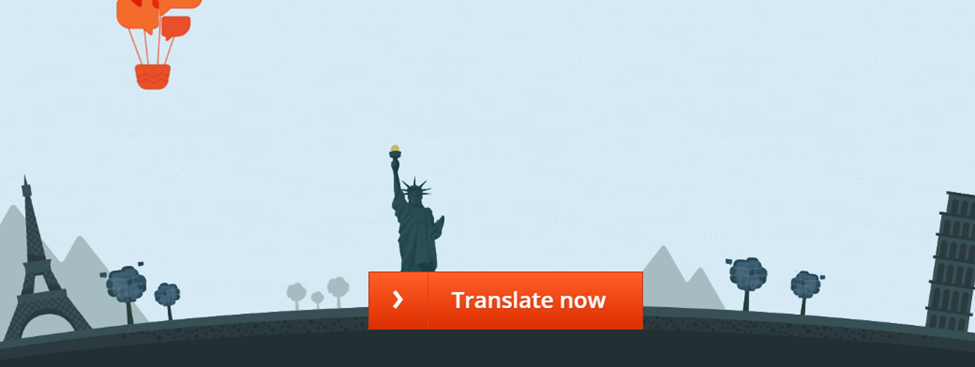
- Click on the “Upload File” to select the document you want to translate.
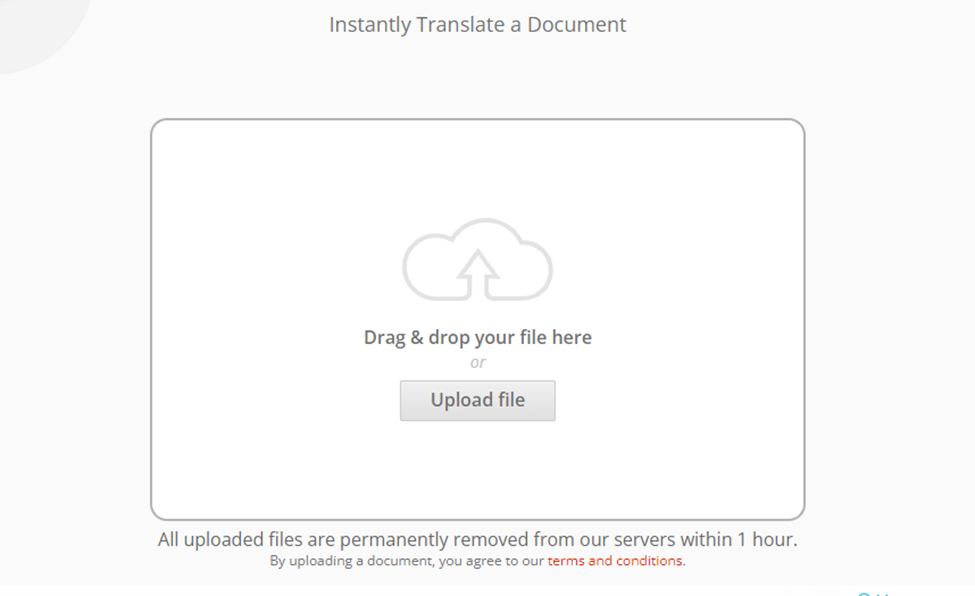
- Select the target language you want to translate the document into.
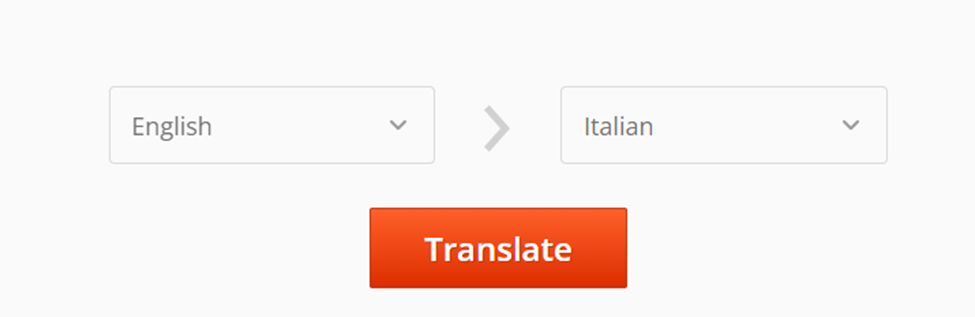
- Now click on the “Translate.”
DocTranslator will automatically translate the text in your document. Once the translation is complete, you can download the translated document. You can also copy the translated text and paste it into another document if needed.
Steps for Altering a Translated PDF
There are numerous tools available for altering PDFs, including online PDF editors, software programs, and mobile applications. The right tool for you will depend on the type of changes you need to make and the complexity of the document. Following are some free websites where you can easily alter your translated PDF file.
DocFly
DocFly is an online PDF editor that allows you to edit your PDF files directly in your browser. To edit a PDF file using DocFly, follow these steps:
- Go to the DocFly website and press ”Click to upload your PDF.”
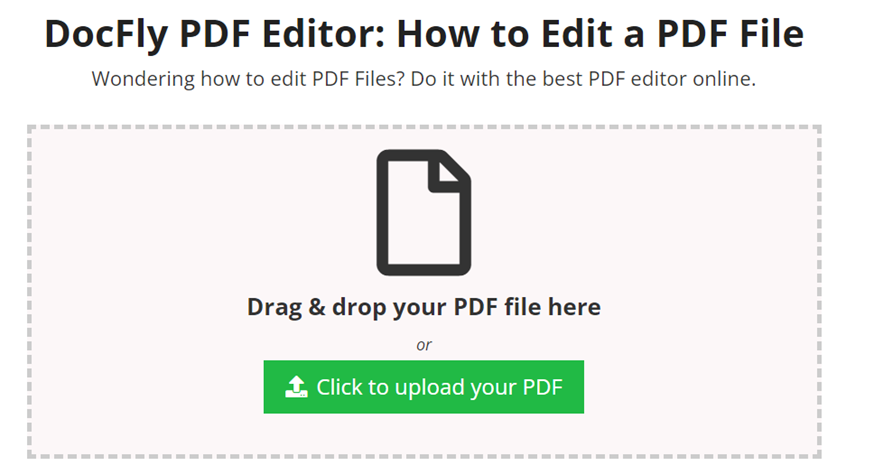
- Upload the PDF file you want to edit.
- Use the editing tools to make the desired changes to your PDF file.
- Once you have finished editing, you can download the edited PDF file or save it to your cloud storage account.
PDF2Go
PDF2Go is an online PDF editor that enables you to modify your PDF files without installing any software. It offers various tools for editing PDF files, including adding text, images, and shapes, as well as annotating and highlighting text. With PDF2Go, you can also split and merge PDF files, add watermarks, and much more.
Here’s how to edit a PDF file using PDF2Go.
- Go to the PDF2Go website and click on the “Choose File.”
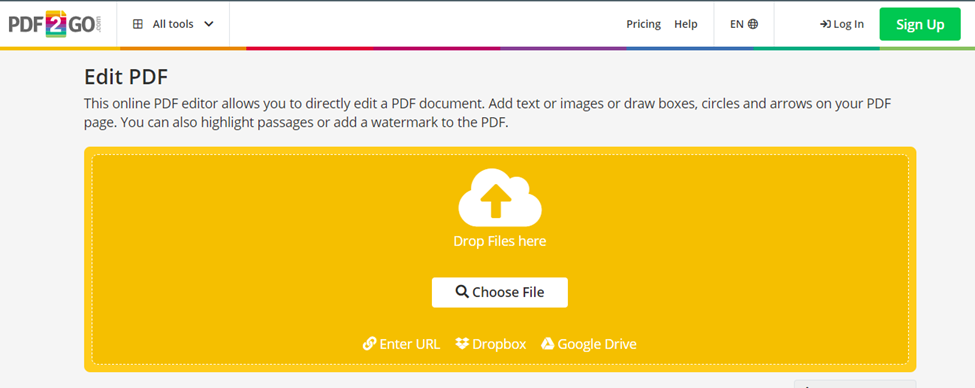
- Use the editing tools available on the PDF2Go website to make changes to your PDF file.
- When you have completed your changes, download the edited PDF file.
Conclusion
Converting a PDF to a different language and altering a translated PDF can be a straightforward process with the right tools and a little preparation. Whether you are working with a personal document or a business report, the steps outlined in this article will help you achieve the results you need. With the right approach, you can easily convert and alter PDFs to meet your needs. Unlock the full potential of your PDFs in any language, and start converting and altering them today!