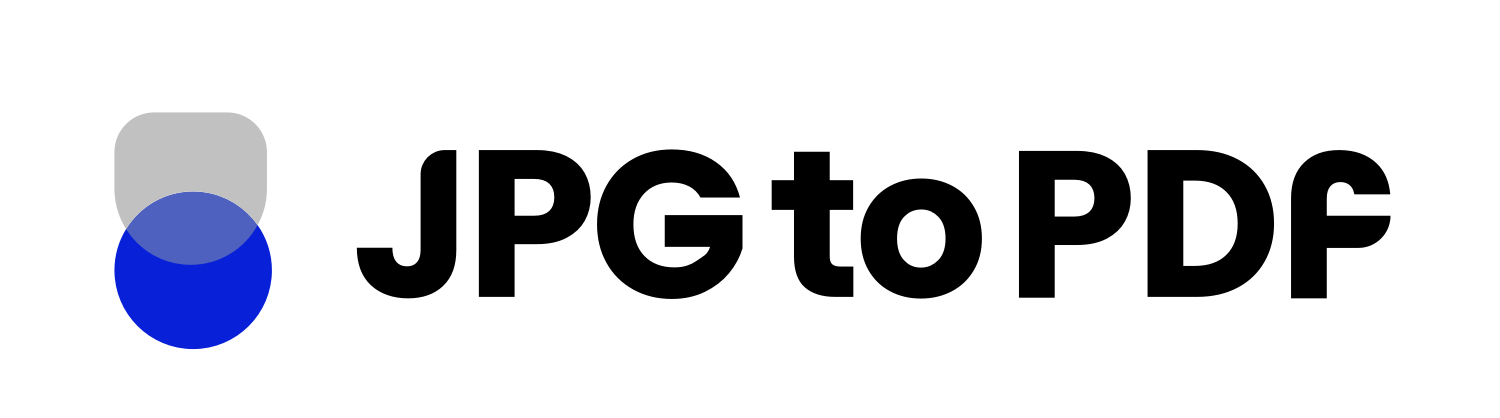Converting from JPG to PDF can be a tricky task. It is important that the file size and quality remain intact during this process, as a result of which there are certain common issues that arise when converting images.
In this blog, we will look at some of these problems and explain how you can fix them. We’ll also talk about the benefits of converting JPG to PDF, so you can make an informed decision when it comes to your image conversion needs. So let’s get started!
Common JPG to PDF Conversion Issues
Today, most image files are formatted as JPG, which is a form of compressed data that can quickly be converted to PDF. However, due to the compression, some detail and quality can be lost in the process.
This means that when you convert from JPG to PDF, there is a chance that the image may appear distorted or blurry. Additionally, the file size could increase depending on how the images are converted, leading to larger files that take up more space.
Here are some of the most common issues that can arise when converting from JPG to PDF:
- Loss in File Quality
- Image Resizing
- Font Issues
- Unwanted Backgrounds
- Incorrect Image Orientation
- Pixelated Images
- Compression Issues
- Capitalization of the first letter only
Loss in File Quality
When converting from JPG to PDF, the file quality can be significantly reduced due to the compression of data. This can cause images to become blurry or pixelated, and text to become distorted or unreadable.
This is often due to the settings used when converting the files and the fact that many PDF software programs reduce the quality of images when converting them.
Image Resizing
Images come in endless dimensions, something that PDF format doesn’t, so when you convert non-standard size images, they might be resized and incorrectly placed. This can cause images to become pixelated and text to lose clarity when converted from JPG to PDF. In addition, this can also lead to the formatting of the document being distorted.
The reason for this issue is that PDF format requires a specific size and page orientation, which can cause images to be stretched or compressed if they are not an exact match.
Font Issues
When converting from JPG to PDF, fonts can often become distorted or difficult to read. This is usually due to the program not recognizing the font type and encoding of the original JPG file. It may also be caused by the font being too small or not displaying in a way that is compatible with PDFs.
Unwanted Backgrounds
Sometimes, when converting from JPG to PDF the background may become distorted, or an unwanted background may be added to the file. This is usually caused by the compression settings used in the software and can be fixed by adjusting these settings so that the background does not become distorted during conversion.
Incorrect Image Orientation
When converting from JPG to PDF, images may become flipped or skewed due to incorrect image orientation. This is often due to incorrect settings, such as page size or orientation. This may also be due to incorrect or incompatible software, such as a web browser or image editor.
Pixelated Images
Pixelated images are a common issue when converting from JPG to PDF. This is often caused by the original file size being too small, or by the quality of the image being reduced during the conversion process. This can also occur if the resolution of the image is too low.
Compression Issues
Compression issues can occur when converting from JPG to PDF, which can lead to a lower-quality output. This is usually caused by the compression settings used in the software, such as quality or resolution.
Another reason for compression issues is that the source file may be too large, so it’s important to make sure that your source image isn’t too large before converting.
Capitalization of First Letter Only
When converting from JPG to PDF, some programs may only capitalize the first letter of each word, instead of capitalizing all letters. This can be caused by the software incorrectly encoding the text, or it may be due to incorrect settings in the program. It can also be caused by an incompatibility between the software and the operating system.
Solutions for JPG to PDF Conversion
The key to a successful conversion from JPG to PDF is making sure that you have the correct settings and software. Fortunately, many PDF software programs have settings that allow you to adjust the image quality, resolution, and other aspects of the conversion process. Additionally, using a reliable image editor or web browser can help to ensure that images appear correctly.
Here are some tips for fixing these common issues and ensuring a successful conversion:
- Adjust the settings in your PDF software/website to ensure that images appear correctly.
- Use a reliable image editor or web browser to ensure that images appear correctly.
- Make sure that the source image is not too large or too small, as this can cause issues with conversion.
- Check the resolution of the source image and make sure it’s compatible with PDF standards.
- Ensure that fonts are compatible with PDFs and do not become distorted during conversion.
- Make sure that there is no unwanted background added to the image.
Adjusting Your PDF Settings for Optimal Viewing
In order to ensure that the PDF looks good on different devices and screens, there are a few things you can do. First, make sure that the resolution of the image is compatible with the device or screen being used. Additionally, you may want to adjust settings in your PDF software so that images appear correctly on all devices.
Finally, you may want to consider using a PDF viewer that offers adjustable zoom features and different viewing modes, such as portrait or landscape. This will help to ensure that the PDF looks good regardless of the device being used.
In addition, you can compress your PDF file for easier viewing on mobile devices. By compressing the file size, you’ll be able to ensure that the PDF looks good on smaller screens without sacrificing quality or resolution.
Tips for Optimizing Your PDFs
When it comes to optimizing PDF files for viewing or printing, there are a few things you can do. First, make sure that the file size is not too large, as this can slow down the viewing process and take up more space than necessary. Additionally, check the resolution of your images and make sure they’re compatible with the device or screen being used.
Here are some more tips for optimizing your PDF files:
- Reduce File Size: Use compression to reduce the size of your PDF files if possible. This makes them easier to store and share, as well as reduces printing costs.
- Minimize Clutter: Remove unnecessary elements from your PDFs, such as large images and text blocks that are no longer relevant or necessary.
- Check for Compatibility: Make sure your PDF files are compatible with the software you’re using to view or print them. For example, some versions of Adobe Acrobat may not support certain features in older versions of the software.
- Choose an Appropriate Resolution: When creating a PDF file, make sure to set the resolution at a level that’s appropriate for the output device you plan to use. This will help ensure better image and text quality.
- Preview Before You Print: It’s always a good idea to preview your PDF before printing it, as this can help you identify any last-minute issues and make sure everything looks the way you want it to.
- Use High-Quality Images: If your PDF file contains images, make sure they’re of a high enough quality so that they look good when printed. Low-resolution images can look blurry and pixelated when printed out.
How Our JPG to PDF Converter Can Help you?
Jpg To Pdf is an online converter site that offers a variety of features, making it the most convenient online JPG to PDF converter available.
With no signup required and multiple image formats supported, such as jpg, png, gif, and bmp, it is easy to use and offers a variety of options for managing your images, such as custom settings for page size, margin size, page orientation, retention time and do-overs.
Additionally, our online converter has no limits, is free, and offers users speed and ease of use. We make it easy to convert your images into PDFs quickly and efficiently.