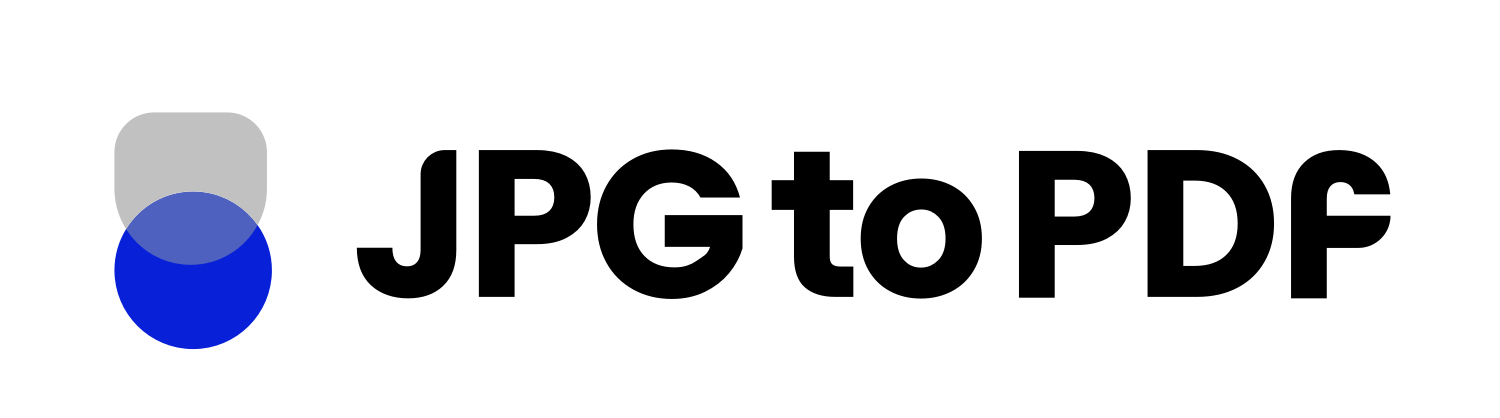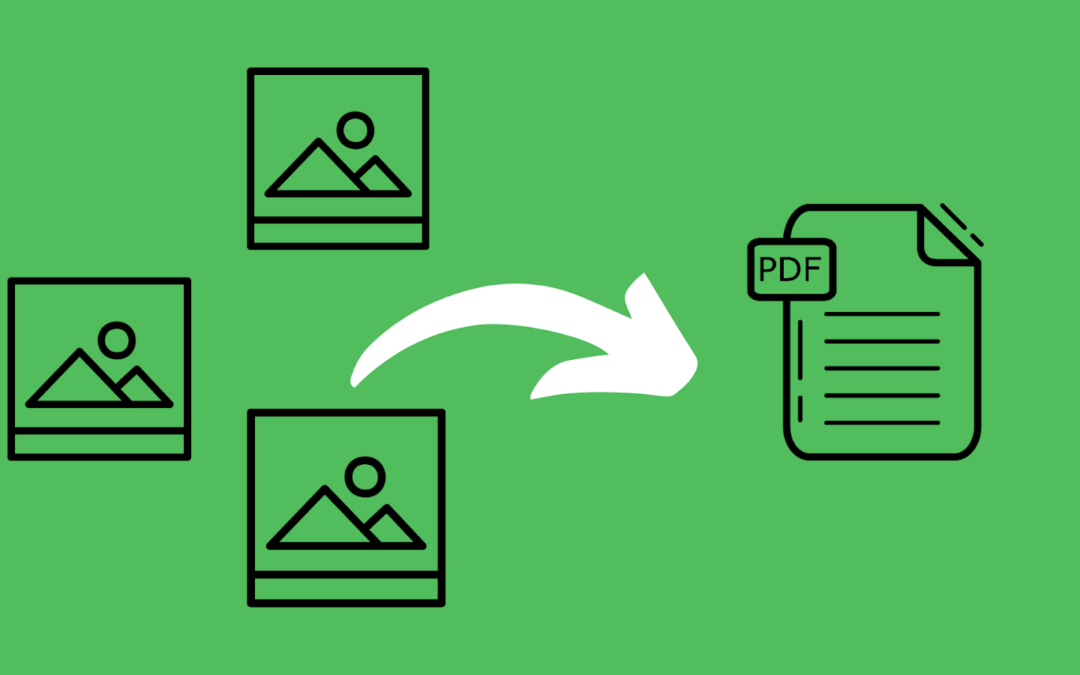Are you looking for an efficient way to share multiple images with others but don’t want to send multiple messages and attachments? Or, you’re trying to organize all your images into one file and save space on your hard drive.
Merging multiple images into a single PDF is the perfect solution! Not only will it combine all of your photos together in one easy-to-use document, but it’ll also have additional benefits.
Let’s explore why merging multiple images into one PDF should be part of your image transfer process.
Benefits of Merging Multiple Images into One PDF
The power of merging photos to PDF is one of the more important tools in image manipulation today. It can offer tremendous flexibility and make life significantly easier. Here are some amazing benefits of merging several images into PDF format:
Less Size
Sending pictures across the internet can be cumbersome, especially when dealing with larger image files. Fortunately, PDFs provide the perfect solution for reducing the size of these pictures. It squeezes all your images into a minuscule file size that is easy to share.
We’ve put this into a test, duplicated a 1.45 MB image 3 times, so we got 4 images with size of 5.8 MB total, then used our JPG to PDF converter, the resulting PDF file was 600 KB!
Moreover, If you have multiple pictures to send at once, merging them to PDF reduces your workload because you only have to upload and send one smaller file. In addition, sending multiple images takes up a lot of space on your and your receiver’s device. By merging these images, you’ll be saving space on both devices.
Easy To Share
Transferring multiple images can be a tricky and tiresome task. Ticking off lists to ensure none is missed and sending them over one by one is a hassle! With the help of PDFs, you can put all your images in just one file.
Not only does that make it easier to transfer, but it also helps keep track of how many and in what order the images are arranged. The same PDF file can be shared effortlessly on any platform without worrying about accuracy.
Great Resolution
Working with images and multimedia can often be difficult when it comes to sending files quickly and keeping their resolution intact. PDF files offer a great solution for those looking to maintain quality without compromising size or resolution. By compressing the file type, PDF keeps the pixels in check and further enhances the original image’s clarity.
Sequence Remains Unchanged
Sharing multiple images online can feel like playing a game of Jenga, and it’s almost impossible to ensure that the sequence is precisely arranged. It becomes difficult to track when you’re sending these photos individually, one at a time.
By merging them into PDFs, users can arrange their images in whatever order they want with no hassle.
When Should You Consider PDF Instead of Multiple JPGs?
When it comes to image sharing, PDFs can be a game-changer. Rather than sending multiple image files or documents, you can group everything into one easy-to-share file. For instance, if someone is looking for samples of your work, such as ads that you have created, you can organize all of the images in one PDF for better reference before emailing them to your client.
Another place where PDFs beat JPGs is in HR departments. If all the employee-related documents or images are scattered in your computer, looking for documents of a particular employee can be like looking for a needle in a haystack. However, merging all the documents/images of each employee into one nicely presented PDF file can be very helpful.
How To Use An Online Tool To Merge JPG/PNG To PDF File?
If you ask any organizational mastermind, they will tell you the key to productivity is organization. But how can you bring order to your image mess when there are so many separate files? Well, that is where our online file conversion tool comes into the picture.
Here is how you can use this tool to merge multiple images into one PDF:
- Go to www.jpgtopdf.com.
- Click on the “Select JPG Images.”
- Now select one image whether JPG or PNG.
- Now click on the plus sign at the top-right corner of your laptop/computer screen.
- After you have selected all the images you want to merge together, select the page orientation, page margins, or page size if you want to.
- Now click on “Convert to PDF”.
- Wait a few seconds while your file gets ready to be downloaded.
- Click on “Download PDF.”
- And there you have it! You have merged multiple images into one PDF file.
Final Words
In conclusion, there are several benefits to merging multiple images into one PDF file. Not only does this make organizing and sharing your files much simpler, but it also ensures that everyone who receives it can open and view the contents without any difficulty whatsoever!
So next time you need to share several different photos with someone else, consider consolidating them all into one easy-to-open document by turning them into a single PDF file!